Build a User Management App with Angular
This tutorial demonstrates how to build a basic user management app. The app authenticates and identifies the user, stores their profile information in the database, and allows the user to log in, update their profile details, and upload a profile photo. The app uses:
- Supabase Database - a Postgres database for storing your user data and Row Level Security so data is protected and users can only access their own information.
- Supabase Auth - allow users to sign up and log in.
- Supabase Storage - allow users to upload a profile photo.
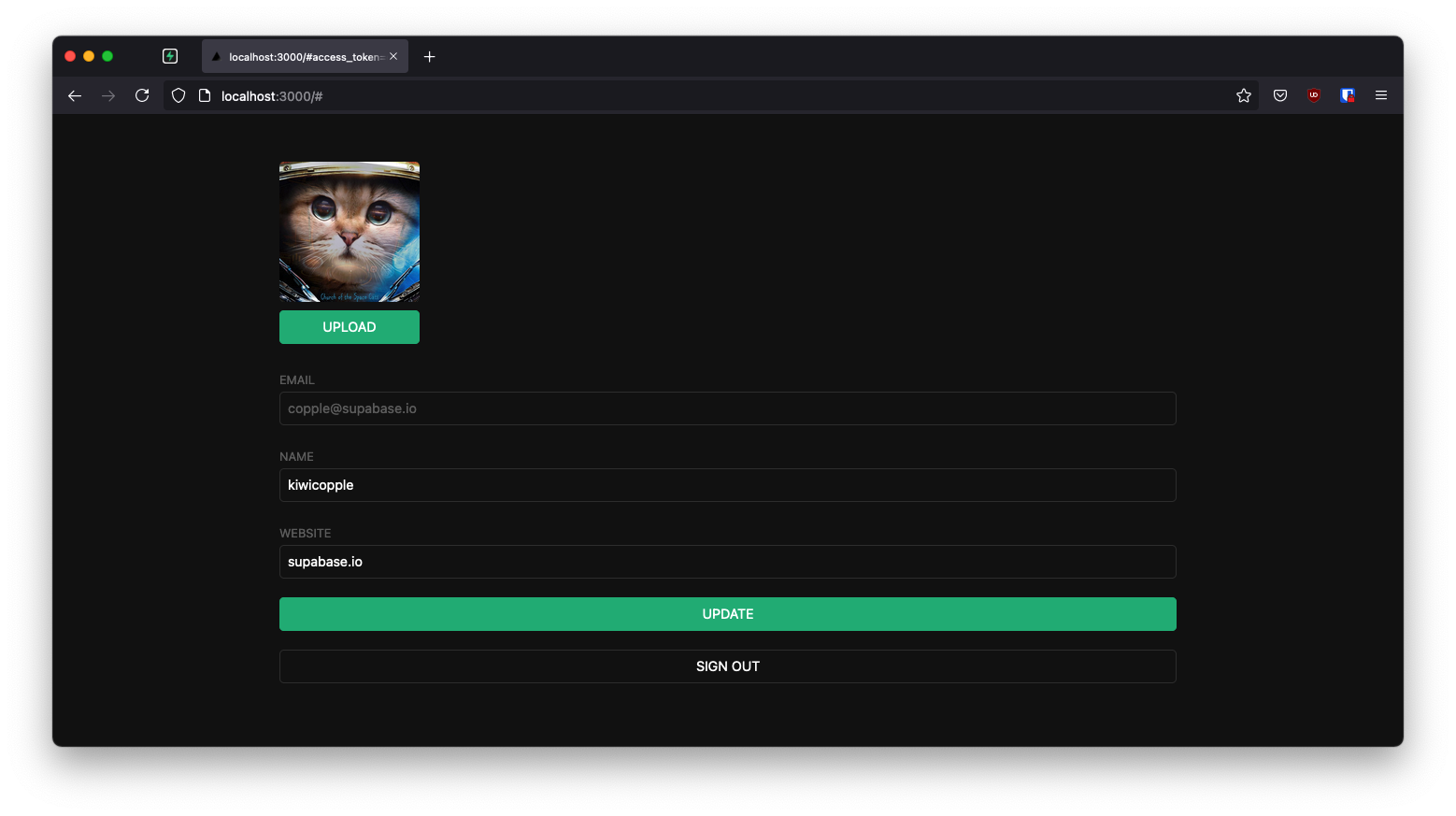
If you get stuck while working through this guide, refer to the full example on GitHub.
Project setup
Before you start building you need to set up the Database and API. You can do this by starting a new Project in Supabase and then creating a "schema" inside the database.
Create a project
- Create a new project in the Supabase Dashboard.
- Enter your project details.
- Wait for the new database to launch.
Set up the database schema
Now set up the database schema. You can use the "User Management Starter" quickstart in the SQL Editor, or you can copy/paste the SQL from below and run it.
- Go to the SQL Editor page in the Dashboard.
- Click User Management Starter under the Community > Quickstarts tab.
- Click Run.
You can pull the database schema down to your local project by running the db pull command. Read the local development docs for detailed instructions.
123supabase link --project-ref <project-id># You can get <project-id> from your project's dashboard URL: https://supabase.com/dashboard/project/<project-id>supabase db pullGet API details
Now that you've created some database tables, you are ready to insert data using the auto-generated API.
To do this, you need to get the Project URL and key. Get the URL from the API settings section of a project and the key from the the API Keys section of a project's Settings page.
Changes to API keys
Supabase is changing the way keys work to improve project security and developer experience. You can read the full announcement, but in the transition period, you can use both the current anon and service_role keys and the new publishable key with the form sb_publishable_xxx which will replace the older keys.
To get the key values, open the API Keys section of a project's Settings page and do the following:
- For legacy keys, copy the
anonkey for client-side operations and theservice_rolekey for server-side operations from the Legacy API Keys tab. - For new keys, open the API Keys tab, if you don't have a publishable key already, click Create new API Keys, and copy the value from the Publishable key section.
Building the app
Start with building the Angular app from scratch.
Initialize an Angular app
You can use the Angular CLI to initialize
an app called supabase-angular. The command sets some defaults, that you change to suit your needs:
12npx ng new supabase-angular --routing false --style css --standalone false --zoneless true --ssr falsecd supabase-angularThen, install the only additional dependency: supabase-js
1npm install @supabase/supabase-jsFinally, save the environment variables in the src/environments/environment.ts file.
All you need are the API URL and the key that you copied earlier.
The application exposes these variables in the browser, and that's fine as you have Row Level Security enabled on the Database.
12345export const = { : false, : 'YOUR_SUPABASE_URL', : 'YOUR_SUPABASE_KEY',}Now you have the API credentials in place, create a SupabaseService with ng g s supabase and add the following code to initialize the Supabase client and implement functions to communicate with the Supabase API.
12345678910111213141516171819202122232425262728293031323334353637383940414243444546474849505152535455565758596061626364656667686970717273import { Injectable } from '@angular/core'import { AuthChangeEvent, AuthSession, createClient, Session, SupabaseClient, User,} from '@supabase/supabase-js'import { environment } from '../environments/environment'export interface Profile { id?: string username: string website: string avatar_url: string}@Injectable({ providedIn: 'root',})export class SupabaseService { private supabase: SupabaseClient _session: AuthSession | null = null constructor() { this.supabase = createClient(environment.supabaseUrl, environment.supabaseKey) } get session() { this.supabase.auth.getSession().then(({ data }) => { this._session = data.session }) return this._session } profile(user: User) { return this.supabase .from('profiles') .select(`username, website, avatar_url`) .eq('id', user.id) .single() } authChanges(callback: (event: AuthChangeEvent, session: Session | null) => void) { return this.supabase.auth.onAuthStateChange(callback) } signIn(email: string) { return this.supabase.auth.signInWithOtp({ email }) } signOut() { return this.supabase.auth.signOut() } updateProfile(profile: Profile) { const update = { ...profile, updated_at: new Date(), } return this.supabase.from('profiles').upsert(update) } downLoadImage(path: string) { return this.supabase.storage.from('avatars').download(path) } uploadAvatar(filePath: string, file: File) { return this.supabase.storage.from('avatars').upload(filePath, file) }}Optionally, update src/styles.css with the following styles to style the app.
Set up a login component
Next, set up an Angular component to manage logins and sign ups. The component uses Magic Links, so users can sign in with their email without using passwords.
Create an AuthComponent with the ng g c auth Angular CLI command and add the following code.
1234567891011121314151617181920212223242526272829303132333435363738394041import { Component } from '@angular/core'import { FormBuilder, FormGroup } from '@angular/forms'import { SupabaseService } from '../supabase.service'@Component({ selector: 'app-auth', templateUrl: './auth.html', styleUrls: ['./auth.css'], standalone: false,})export class AuthComponent { signInForm!: FormGroup constructor( private readonly supabase: SupabaseService, private readonly formBuilder: FormBuilder ) {} loading = false ngOnInit() { this.signInForm = this.formBuilder.group({ email: '', }) } async onSubmit(): Promise<void> { try { this.loading = true const email = this.signInForm.value.email as string const { error } = await this.supabase.signIn(email) if (error) throw error alert('Check your email for the login link!') } catch (error) { if (error instanceof Error) { alert(error.message) } } finally { this.signInForm.reset() this.loading = false } }}Account page
Users also need a way to edit their profile details and manage their accounts after signing in.
Create an AccountComponent with the ng g c account Angular CLI command and add the following code.
123456789101112131415161718192021222324252627282930313233343536373839404142434445464748495051525354555657585960616263646566676869707172737475767778798081828384858687888990919293949596979899100101102import { Component, Input, OnInit } from '@angular/core'import { FormBuilder, FormGroup } from '@angular/forms'import { AuthSession } from '@supabase/supabase-js'import { Profile, SupabaseService } from '../supabase.service'@Component({ selector: 'app-account', templateUrl: './account.html', styleUrls: ['./account.css'], standalone: false,})export class AccountComponent implements OnInit { loading = false profile!: Profile updateProfileForm!: FormGroup get avatarUrl() { return this.updateProfileForm.value.avatar_url as string } async updateAvatar(event: string): Promise<void> { this.updateProfileForm.patchValue({ avatar_url: event, }) await this.updateProfile() } @Input() session!: AuthSession constructor( private readonly supabase: SupabaseService, private formBuilder: FormBuilder ) { this.updateProfileForm = this.formBuilder.group({ username: '', website: '', avatar_url: '', }) } async ngOnInit(): Promise<void> { await this.getProfile() const { username, website, avatar_url } = this.profile this.updateProfileForm.patchValue({ username, website, avatar_url, }) } async getProfile() { try { this.loading = true const { user } = this.session const { data: profile, error, status } = await this.supabase.profile(user) if (error && status !== 406) { throw error } if (profile) { this.profile = profile } } catch (error) { if (error instanceof Error) { alert(error.message) } } finally { this.loading = false } } async updateProfile(): Promise<void> { try { this.loading = true const { user } = this.session const username = this.updateProfileForm.value.username as string const website = this.updateProfileForm.value.website as string const avatar_url = this.updateProfileForm.value.avatar_url as string const { error } = await this.supabase.updateProfile({ id: user.id, username, website, avatar_url, }) if (error) throw error } catch (error) { if (error instanceof Error) { alert(error.message) } } finally { this.loading = false } } async signOut() { await this.supabase.signOut() }}Launch!
Now you have all the components in place, update AppComponent:
1234567891011121314151617181920import { Component, OnInit } from '@angular/core'import { SupabaseService } from './supabase.service'@Component({ selector: 'app-root', templateUrl: './app.html', styleUrls: ['./app.css'], standalone: false,})export class AppComponent implements OnInit { constructor(private readonly supabase: SupabaseService) {} title = 'angular-user-management' session: any ngOnInit() { this.session = this.supabase.session this.supabase.authChanges((_, session) => (this.session = session)) }}You also need to change app.module.ts to include the ReactiveFormsModule from the @angular/forms package.
1234567891011121314151617import { NgModule } from '@angular/core'import { BrowserModule } from '@angular/platform-browser'import { AppComponent } from './app'import { AuthComponent } from './auth/auth'import { AccountComponent } from './account/account'import { ReactiveFormsModule } from '@angular/forms'import { AvatarComponent } from './avatar/avatar'@NgModule({ declarations: [AppComponent, AuthComponent, AccountComponent, AvatarComponent], imports: [BrowserModule, ReactiveFormsModule], providers: [], bootstrap: [AppComponent], exports: [AppComponent, AuthComponent, AccountComponent, AvatarComponent],})export class AppModule {}Once that's done, run the application in a terminal:
1npm run startOpen the browser to localhost:4200 and you should see the completed app.
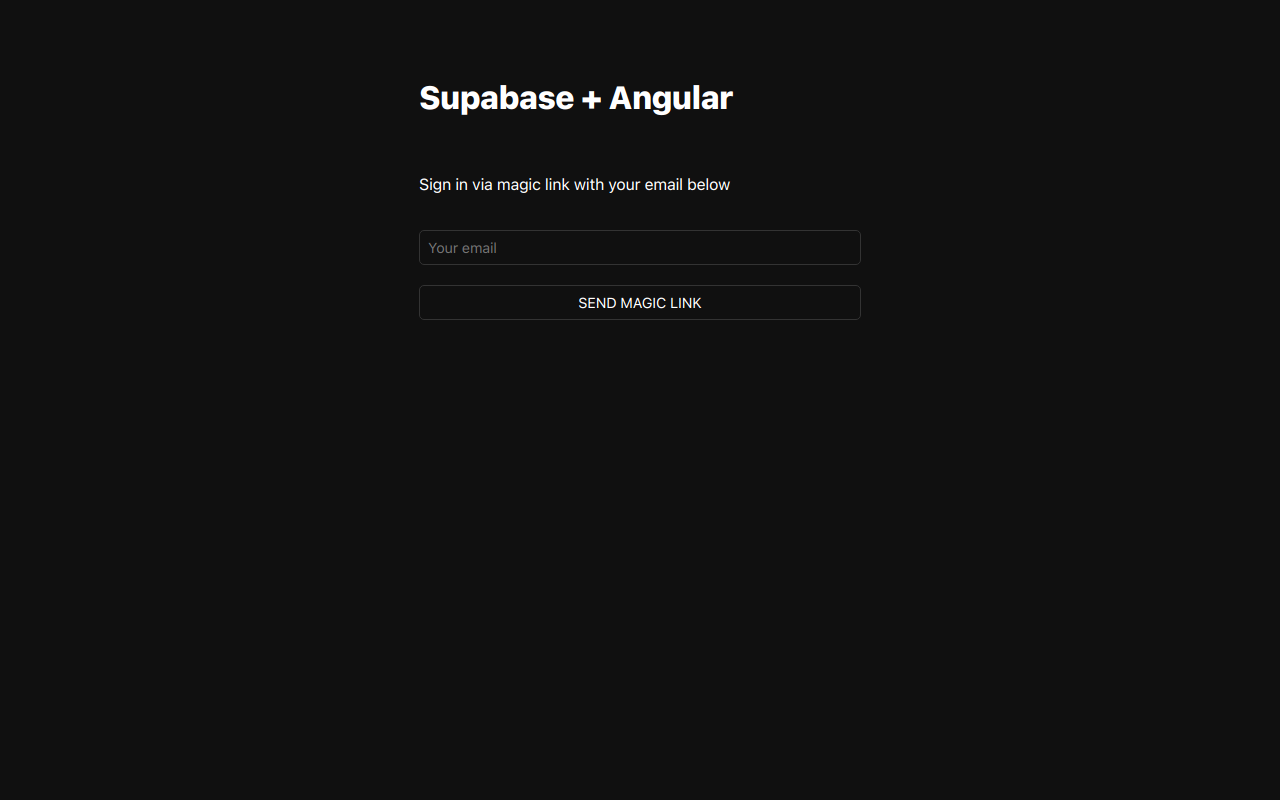
Bonus: Profile photos
Every Supabase project is configured with Storage for managing large files like photos and videos.
Create an upload widget
Create an avatar for the user so that they can upload a profile photo.
Create an AvatarComponent with ng g c avatar Angular CLI command and add the following code.
123456789101112131415161718192021222324252627282930313233343536373839404142434445464748495051525354555657585960616263import { Component, EventEmitter, Input, Output } from '@angular/core'import { SafeResourceUrl, DomSanitizer } from '@angular/platform-browser'import { SupabaseService } from '../supabase.service'@Component({ selector: 'app-avatar', templateUrl: './avatar.html', styleUrls: ['./avatar.css'], standalone: false,})export class AvatarComponent { _avatarUrl: SafeResourceUrl | undefined uploading = false @Input() set avatarUrl(url: string | null) { if (url) { this.downloadImage(url) } } @Output() upload = new EventEmitter<string>() constructor( private readonly supabase: SupabaseService, private readonly dom: DomSanitizer ) {} async downloadImage(path: string) { try { const { data } = await this.supabase.downLoadImage(path) if (data instanceof Blob) { this._avatarUrl = this.dom.bypassSecurityTrustResourceUrl(URL.createObjectURL(data)) } } catch (error) { if (error instanceof Error) { console.error('Error downloading image: ', error.message) } } } async uploadAvatar(event: any) { try { this.uploading = true if (!event.target.files || event.target.files.length === 0) { throw new Error('You must select an image to upload.') } const file = event.target.files[0] const fileExt = file.name.split('.').pop() const filePath = `${Math.random()}.${fileExt}` await this.supabase.uploadAvatar(filePath, file) this.upload.emit(filePath) } catch (error) { if (error instanceof Error) { alert(error.message) } } finally { this.uploading = false } }}Add the new widget
And then we can add the widget on top of the AccountComponent HTML template:
1234<form [formGroup]="updateProfileForm" (ngSubmit)="updateProfile()" class="form-widget"> <app-avatar [avatarUrl]="this.avatarUrl" (upload)="updateAvatar($event)"></app-avatar> <!-- input fields --></form>And add an updateAvatar function along with an avatarUrl getter to the AccountComponent typescript file:
12345678910111213141516171819@Component({ selector: 'app-account', templateUrl: './account.html', styleUrls: ['./account.css'],})export class AccountComponent implements OnInit { // ... get avatarUrl() { return this.updateProfileForm.value.avatar_url as string } async updateAvatar(event: string): Promise<void> { this.updateProfileForm.patchValue({ avatar_url: event, }) await this.updateProfile() } // ...}At this stage you have a fully functional application!